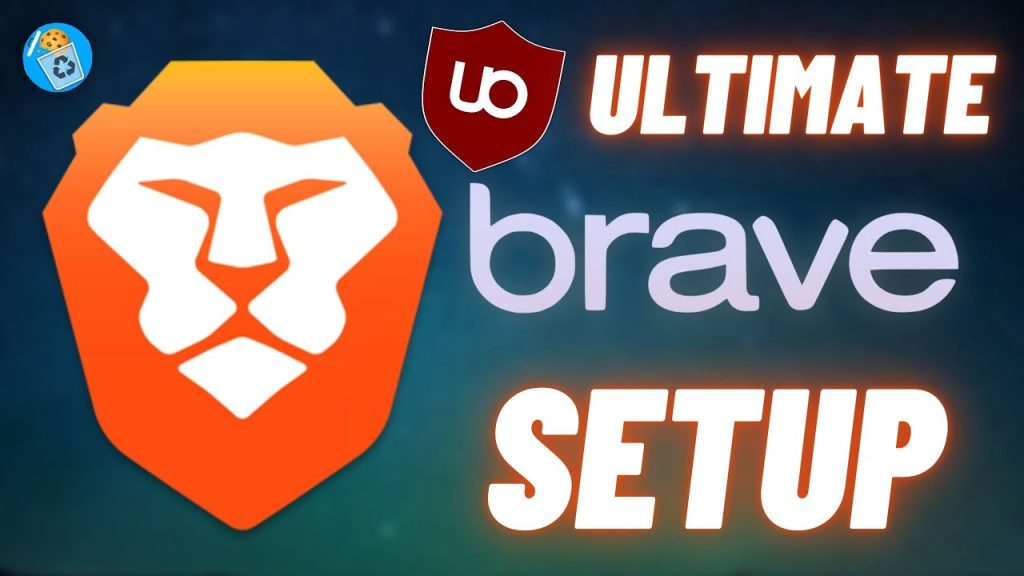Brave Browser Guide 2024 – Solve Problems & Issues
Brave Browser, developed by Brave Software, is a fast, secure, and privacy-focused web browser that has gained popularity among internet users seeking a more seamless and protected online experience. It was first introduced to the market in 2016 and has since gained a strong following due to its unique approach to browsing.
Brief History and Development of Brave Browser
The brainchild of Brendan Eich, the co-founder of Mozilla Firefox and creator of JavaScript, Brave Browser was conceived as a response to growing concerns about online privacy invasions, slow webpage loading times due to excessive ads, and the lack of fair compensation for content creators. Eich envisioned a browser that could bring about positive change in the online ecosystem while preserving user privacy.
The development process began with an open-source project named “Muon” which eventually evolved into what we now know as Brave Browser. The team behind Brave Software aimed to create a browser that would prioritize speed and security without sacrificing usability or compatibility with existing web standards.
Key Features and Advantages of Using Brave Browser
One of the standout features of Brave Browser is its built-in ad blocker powered by an innovative technology called “Brave Shields.” This feature not only blocks intrusive advertisements but also prevents third-party trackers from collecting your personal data. By eliminating unnecessary scripts running in the background, Brave significantly reduces page load times, resulting in a smoother browsing experience.
In addition to its robust privacy features, Brave offers another key advantage: the ability for users to earn cryptocurrency called Basic Attention Token (BAT) through its optional “Brave Rewards” program. By opting into this program, users can choose to view privacy-respecting ads while receiving BAT tokens as compensation.
These tokens can then be used to support content creators they appreciate or exchanged for other digital assets. Furthermore, Brave Browser is based on Chromium, an open-source project maintained by Google.
This means that users can enjoy a familiar browsing experience while benefiting from the added security and privacy features offered by Brave. It also ensures compatibility with a vast array of Chrome extensions, making the transition from other browsers seamless.
Getting Started with Brave Browser
Downloading and Installing Brave Browser on Different Platforms
Brave Browser is available on various platforms, including Windows, macOS, Linux, iOS, and Android, making it accessible to a wide range of users. To download the browser, visit the official Brave website and navigate to the download section.
For Windows users, simply click on the “Download” button and follow the installation prompts. On macOS, locate the compatible version for your operating system and click on the download link.
Linux users can choose between different package managers or opt for a standalone installation file. For mobile devices running iOS or Android, go to their respective app stores and search for “Brave Browser” to initiate the installation process.
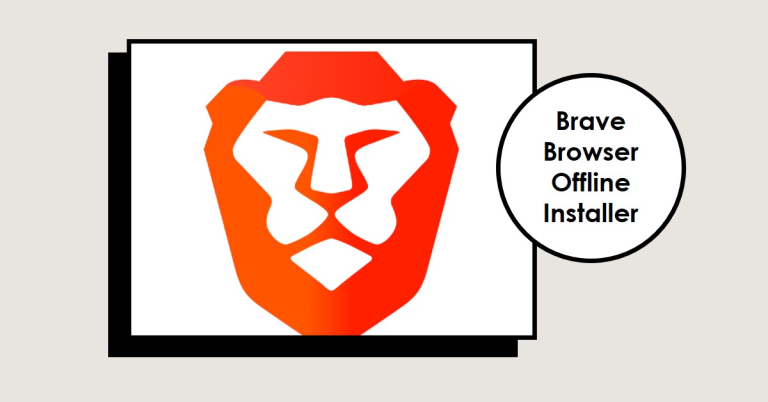
Setting up Preferences and Customizing the Browser Interface
Once you have installed Brave Browser, it’s time to set up your preferences and personalize your browsing experience. After launching the browser, you will be greeted with a welcome screen that provides options to customize various aspects of Brave.
Start by clicking on the menu icon located at the top-right corner of the browser window (represented by three horizontal lines). From here, select “Settings” to access a multitude of configuration options.
Within the settings menu, you can adjust privacy settings such as clearing browsing data upon exit or enabling automatic cookie deletion. Moreover, you can fine-tune your security preferences by enabling features like HTTPS Everywhere or disabling JavaScript altogether if desired.
To customize your browser interface further, navigate to “Appearance” from within settings. Here you can modify themes and wallpapers according to personal preference.
Additionally, you can make changes in font size and style for better readability. By taking advantage of these customization options during setup, you can tailor Brave Browser precisely how you like it while ensuring optimal privacy measures are in place.
Understanding the Basic Interface
Overview of the main components: address bar, tabs, bookmarks bar, menu options
When you first launch Brave Browser, you will be greeted by its sleek and intuitive user interface. Let’s dive into the main components that make up this interface and discover their functionalities. The address bar, located at the top of the browser window, is where you enter website URLs or search terms.
It not only serves as a way to navigate to specific websites but also doubles as a search bar. You can simply type in your desired website address or conduct a search query and Brave Browser will intelligently suggest relevant web pages based on your input.
Next, we have tabs, which allow for convenient multitasking. Tabs enable you to simultaneously browse multiple websites within a single browser window.
By clicking on the plus sign (+) next to an open tab or pressing Ctrl/Cmd+T on your keyboard, you can easily open new tabs for additional webpages without cluttering your screen. The bookmarks bar provides quick access to your favorite websites by allowing you to save bookmarks for easy retrieval later.
Located just below the address bar, it offers a simple way to organize and quickly navigate back to frequently visited sites with just a single click. We have the menu options, accessible by clicking on the three horizontal lines (also known as “hamburger icon”) located at the top-right corner of the browser window.
This menu houses numerous essential features and settings that allow users to customize their browsing experience according to their preferences. From here, users can access various options such as history management, extensions management, settings configuration, and more.
Exploring the user interface elements: navigation buttons, search options, settings menu
Navigating through the web is made smooth and effortless with Brave Browser’s user-friendly interface elements. Let’s explore some of these elements that enhance your browsing experience. The navigation buttons, located at the top-left corner of the browser window, allow you to move back or forward through previously visited web pages.
By clicking the left-facing arrow, you can go back to the previous page, while clicking the right-facing arrow will take you forward if you have gone back in your browsing history. Brave Browser offers various search options to suit your preferences.
By default, it utilizes a search engine of your choosing (e.g., Google) for conducting searches directly from the address bar. However, if desired, you can also customize this feature to use alternative search engines or even opt for a private search engine that prioritizes user privacy.
Additionally, Brave Browser provides a comprehensive settings menu where users can fine-tune their browsing experience. The settings menu allows customization options such as adjusting privacy preferences, controlling pop-up behavior, managing cookies and site data, modifying language settings, and much more.
This gives users complete control over their browsing environment and ensures that their preferences are met. By understanding these basic interface elements within Brave Browser – address bar, tabs, bookmarks bar, menu options – along with additional navigation buttons and search options available at your fingertips – you can fully leverage its functionalities to browse efficiently and effortlessly on both desktop and mobile devices.
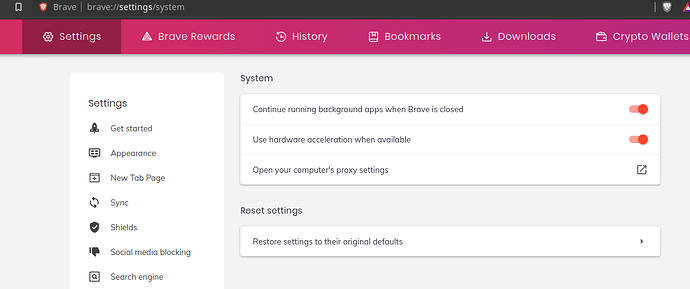
Browsing with Privacy in Mind
Introduction to Brave Shields: blocking ads, trackers, and unwanted scripts
When it comes to browsing the internet, privacy is a growing concern for many users. Brave Browser aims to address this issue by introducing a robust feature called Brave Shields. With Brave Shields enabled, users can enjoy a safer and more private browsing experience.
This powerful feature automatically blocks intrusive ads, trackers, and unwanted scripts that invade your online activities. By doing so, Brave Shields not only enhances your privacy but also helps improve the overall speed and performance of your browsing sessions.
Brave Shields uses advanced technologies to detect and block various types of advertisements commonly found on websites. These include pop-ups, banners, autoplay videos, and other distracting elements that can hinder your browsing experience.
Additionally, it effectively blocks tracking technologies used by advertisers to monitor your online behavior across different websites. By preventing these intrusive practices, Brave Shields ensures that your personal information remains secure and private.
Configuring privacy settings for enhanced protection against online tracking
While Brave Shields provides excellent default protection against ads and trackers, you may want to customize its settings further according to your preferences. Fortunately, the browser offers a range of options for configuring privacy settings.
To adjust these settings in Brave Browser: 1. Click on the menu button (three horizontal lines) located at the top-right corner of the browser window.
2. Select “Settings” from the dropdown menu. 3. In the Settings tab on the left-hand side panel, click on “Privacy & security.”
Within this section, you will find various options to fine-tune your privacy settings. For instance, you can choose whether or not to block third-party cookies or block device recognition attempts by websites attempting to identify you across multiple visits.
Furthermore, if you encounter websites that are incorrectly blocked or wish to support them by allowing non-intrusive ads, you can easily manage these exceptions in the “Shields” section of the browser settings. By taking the time to customize your privacy settings in Brave Browser, you can ensure that your online activities remain shielded from unwanted intrusions while still maintaining control over your browsing experience.
Advanced Features for Enhanced Productivity
Tab Management Techniques
When it comes to managing multiple tabs efficiently, Brave Browser offers a range of useful features to enhance your productivity. Tab grouping allows you to categorize related tabs together, making it easier to navigate and switch between them seamlessly.
By simply right-clicking on a tab and selecting “Add to New Group,” you can create custom groups for different projects or topics. Brave Browser also allows you to pin tabs, which keeps them locked in place and prevents accidental closure.
This feature is handy when you have websites or applications that you frequently refer back to throughout your browsing session. Additionally, Brave Browser provides tab previews that enable you to hover over a tab and see a thumbnail preview of its content, facilitating quick identification and retrieval of specific pages.
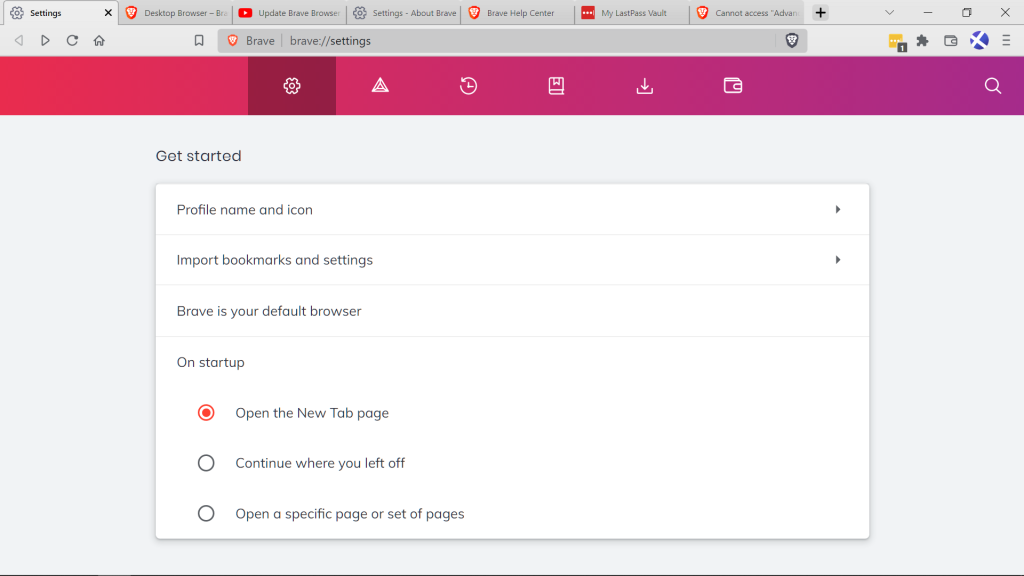
Utilizing Keyboard Shortcuts for Faster Browsing Experience
For those seeking an efficient browsing experience, Brave Browser offers a plethora of keyboard shortcuts that allow users to navigate through the browser swiftly without relying on mouse clicks or touch gestures. Learning these shortcuts can save considerable time and streamline your workflow.
Some essential keyboard shortcuts in Brave Browser include: – Ctrl+T (or Command+T on macOS) for opening a new tab
– Ctrl+W (or Command+W on macOS) for closing the current tab – Ctrl+Shift+T (or Command+Shift+T on macOS) for reopening closed tabs
– Ctrl+L (or Command+L on macOS) to focus the cursor in the address bar – Ctrl+F (or Command+F on macOS) for initiating the find-in-page function
– Ctrl+Tab (or Control+Tab on macOS) or Ctrl+(Page Down/Page Up) for switching between open tabs. By familiarizing yourself with these keyboard shortcuts and incorporating them into your browsing routine, you can navigate faster than ever before and accomplish tasks with greater efficiency, boosting your overall productivity.
Customizing Your Experience
Personalizing the Appearance: Themes and Wallpapers Customization Options
One of the standout features of Brave Browser is its ability to personalize the appearance according to your preferences. With a wide range of themes and wallpapers available, you can truly make the browser feel like your own.
To customize the appearance, simply navigate to the settings menu by clicking on the three horizontal lines in the top-right corner. From there, select “Appearance” and explore the various theme options provided.
Whether you prefer a sleek dark theme for a modern look or a vibrant light theme that matches your style, Brave has you covered. In addition to themes, Brave Browser also allows users to set custom wallpapers as their browser background.
This adds a personal touch to your browsing experience. To change the wallpaper, go to “Appearance” in settings and click on “Choose Background Image.” From here, you can either choose from a selection of preloaded images or upload one from your computer.
Managing Bookmarks Efficiently: Creating Folders and Organizing Bookmarks
Having an organized bookmark collection is essential for quick access to frequently visited websites. Brave Browser offers intuitive tools for managing bookmarks efficiently. To create folders and organize bookmarks, start by clicking on the star icon in the address bar when visiting a webpage you want to bookmark.
A dialog box will appear where you can specify a name for the bookmark and select its destination folder. If you haven’t created any folders yet, simply click on “Choose Another Folder” at the bottom of that dialog box and then click on “New Folder.” Enter a name for your new folder and select it as the destination for your bookmark.
By using folders effectively, you can categorize bookmarks based on topics or relevancy, ensuring easy navigation through your bookmark collection. To access and manage your bookmarks, simply click on the bookmarks icon (a star) in the top-right corner of the Brave Browser interface.
Brave Rewards Program
Understanding the concept of Brave Rewards
One of the distinctive features that truly sets Brave Browser apart is its innovative Brave Rewards program. Unlike traditional browsers that bombard users with intrusive ads, Brave offers a unique approach to advertising by empowering users to have control over their browsing experience while also earning rewards. The concept revolves around the use of Basic Attention Tokens (BAT), a cryptocurrency built on the Ethereum blockchain.
This ecosystem aims to revolutionize digital advertising by creating a transparent and privacy-respecting alternative. Users can opt into this program and choose to view privacy-respecting ads in exchange for BAT tokens.
Earning BAT (Basic Attention Token) by viewing privacy-respecting ads
Within the Brave Rewards program, users can voluntarily choose to view ads that are tailored based on their browsing preferences and interests. These ads are designed to respect user privacy, meaning they don’t track or collect personal data without consent.
By viewing these ads, users earn BAT tokens as a reward for their attention and engagement with these advertisements. These tokens can be accumulated over time and then used in various ways within the Brave ecosystem.
Users have the option to support their favorite websites or content creators directly using BAT, tip them for their contributions, or even redeem them for various goods and services. The Brave Rewards program not only provides an avenue for users to regain control over their online experience but also presents an opportunity for content creators and website owners to monetize their offerings in a more fair and sustainable manner.
This ecosystem fosters a mutually beneficial relationship between advertisers, publishers, and users while encouraging an ethical approach towards advertising that respects individual privacy rights. By integrating this unique rewards system into its browser functionality, Brave has successfully transformed online advertising into a more user-centric model that addresses many of the concerns surrounding data privacy while providing tangible benefits to both users and content creators alike.
Brave Sync
Syncing data across multiple devices using Brave Sync feature
Brave Sync is a powerful feature that allows users to seamlessly synchronize their browsing data across multiple devices, ensuring a consistent experience no matter where they are. With Brave Sync, you can effortlessly access your bookmarks, browsing history, saved passwords, and even open tabs on any device that has Brave Browser installed.
This means that you can start browsing on your desktop computer and continue where you left off on your smartphone or tablet without missing a beat. Whether you are switching devices or simply want to have all your important information at your fingertips, Brave Sync is an invaluable tool.
Steps to set up sync functionality
Setting up the sync functionality in Brave Browser is a straightforward process. To begin, open the browser and click on the three horizontal lines in the top-right corner of the window to access the menu.
From there, select “Settings” and then click on “Sync.” You will be prompted to create a new sync chain by clicking on “Start a new sync chain.” Next, choose whether you want to use a QR code or a sync code for the initial setup. If you opt for the QR code method, ensure that both devices are connected to the same network and follow the instructions provided by scanning the code displayed on one device with the other.
If you prefer using a sync code instead, click on “I have a sync code” and enter it into both devices when prompted. Once completed successfully, all your data will begin syncing across devices automatically.
By following these simple steps, users can take full advantage of Brave Sync’s capabilities and enjoy hassle-free synchronization of their browsing data across various platforms. Whether it’s accessing bookmarks while away from home or having quick access to open tabs regardless of which device you’re using, Brave Sync ensures that your browsing experience remains seamless and uninterrupted.
Additional Security Features
Exploring additional security features like HTTPS Everywhere and Script Blocking
When it comes to online security, Brave Browser goes above and beyond to ensure your safety. One of the standout features is HTTPS Everywhere, which automatically upgrades your connection to a secure HTTPS protocol whenever possible. By encrypting your data in transit, this feature prevents unauthorized access and protects you from potential man-in-the-middle attacks.
Moreover, Brave Browser offers robust script blocking capabilities. With the ability to block malicious scripts and potentially harmful code execution, you can browse the internet with peace of mind knowing that your sensitive information won’t fall into the wrong hands.
Enabling two-factor authentication for added account security
In an age where cyber threats are rampant, protecting your online accounts is paramount. That’s why Brave Browser provides an additional layer of security through two-factor authentication (2FA).
Enabling 2FA adds an extra step in the login process by requiring a verification code or prompt on a secondary device or app. This ensures that even if someone gains access to your username and password, they won’t be able to log in without the second factor (e.g., a unique code generated on a trusted device).
By enabling 2FA for your Brave Browser account, you significantly reduce the risk of unauthorized access and enhance the overall security of your browsing experience. With these advanced security features like HTTPS Everywhere, script blocking, and two-factor authentication offered by Brave Browser, users can navigate the digital landscape with confidence in their privacy and protection.
Troubleshooting Common Issues
Solutions for common problems such as slow browsing speed
Slow browsing speed can be frustrating, but there are several potential solutions to address this issue with Brave Browser. Firstly, ensure that you have the latest version of the browser installed, as updates often include performance enhancements.
Clearing your browsing history, cache, and cookies can also help improve speed. Another effective solution is disabling unnecessary browser extensions or plugins that might be consuming system resources.
Additionally, consider limiting the number of open tabs or utilizing Brave’s tab discarding feature to free up memory. If you’re experiencing consistently slow speeds, it may be worth checking your internet connection and contacting your service provider if needed.
Solutions for other common issues
Apart from slow browsing speeds, Brave Browser users may encounter a few other common issues. If web pages are not loading correctly or displaying errors, clearing the cache and cookies should be the first troubleshooting step to try. In case of persistent issues with specific websites or services, check whether Brave Shields are causing any conflicts by temporarily disabling them for that particular site.
If videos or multimedia content are not playing properly on certain sites, ensure that you have the latest version of Adobe Flash Player installed and enabled in your browser settings. If you continue experiencing problems with Brave Browser despite these troubleshooting steps, consider reaching out to the official support channels provided by Brave Software for further assistance.
Conclusion
Brave Browser offers a comprehensive browsing experience with its advanced features and emphasis on privacy. Whether it’s blocking intrusive ads and trackers or providing users with control over their online experience through customizable settings and preferences, Brave stands out among its competitors. Although occasional technical issues might arise while using the browser—such as slow browsing speeds—they can usually be resolved through simple troubleshooting steps outlined above.
With its commitment to user privacy and security, along with its continuous development and improvement, Brave Browser remains an excellent choice for those seeking a faster, more secure browsing experience. So, embrace the power of Brave Browser and enjoy a safer and more efficient journey through the vast expanse of the internet.